Body
Steps to Create Events, Announcements in myEOL
- Login to myEOL
- Click on Content

- Click on Add Content
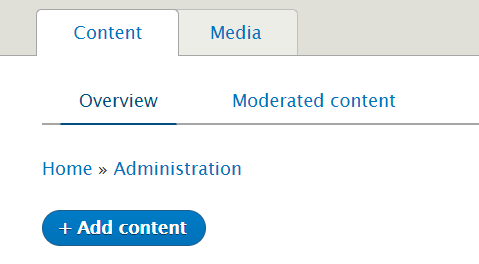
- Choose Event, Announcements, or Documents from the list according to request
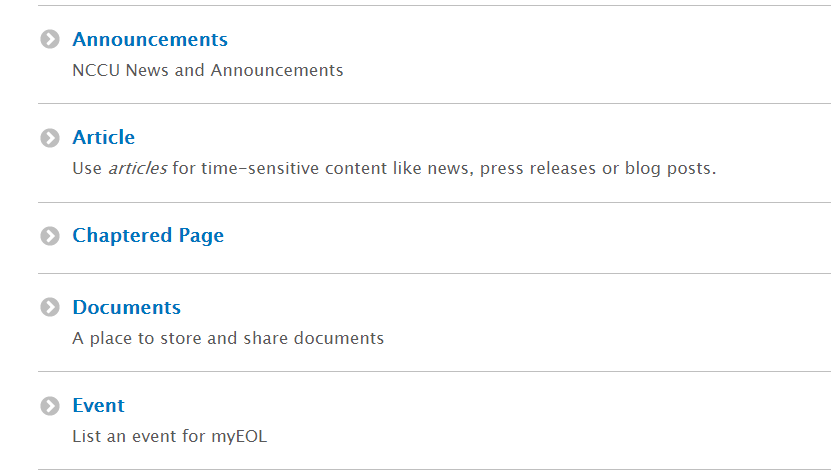
- Enter the Department as requested in the ticket.
- Select Area, usually not all ticket requests has Area displayed in it. You will need to find Area from the following document: https://docs.google.com/spreadsheets/d/1MMDtp35bZU5f-pDVGM5UoA5fFuob42zmY-GkCW-Oz-c/edit#gid=0
Search by Department and in the orange column, you will see which Area the Department falls under.
- Enter Announcement Title, Subtitle, Description
- Choose Announcement Image. If they didn’t provide in the ticket then you can find something related from NCCU Photoshelter Gallery (https://nccu.photoshelter.com/index)
If they want a specific graphic then we can ask the Graphic Designer in our team to create the graphic. Make sure the image is not with text, the logo is fine. Image with text is not Accessible.
- Enter Contact Person, Email, and Telephone according to ticket.
- Enter URL if they sent any (optional)
- Select Audiences according to ticket.
- Choose Mobile Image similar to the announcement image.
- If you need any help in graphic then you can change Announcement status to “Layout Review”. Otherwise change it to “Editing”
- Add a comment in the ticket. Notify content editor. It will be published after editing, testing and final review.
The contents in myEOL are not publicly accessible until you publish it. You will need to send a PDF to the requester for review.
You can send an Announcement URL to the requestor after it gets published and close the ticket at the same time.
Please use following Knowledge base article for you all conversation with the requestor regarding Events, Announcement, or any type of web pages:
https://nccu.teamdynamix.com/TDClient/1852/Portal/KB/ArticleDet?ID=119487
Creating Events, Knowledgebase articles, Chaptered Pages, Documents, Webform is similar to Announcements in addition to some other fields.