Please take a moment to review this user guide to understand how to responsibly enable the Zoom Meeting Recording, Zoom Transcripts, and Zoom AI Companion (collectively referred to as the "Zoom Toolset"). It includes detailed information about each feature, as well as important considerations and disclaimers regarding security and privacy.
Privacy, Security, FERPA, and HIPAA Guidelines
When utilizing any of the features included with the Zoom Toolset, please note the following restrictions and requirements:
Restrictions
- Do not record or store any sensitive Personal Identifiable Information (PII) or Protected Health Information (PHI), such as social security numbers (SSNs), student education records, dates of birth, medical records, or personal contact information. This includes PII or PHI related to research participants.
- Consider the nature of your meeting. When deciding whether to utilize the Zoom Toolset features, bear in mind that any recordings or summaries generated using these tools may be discoverable in the event of any dispute or litigation to which NCCU or NCCU is a party. In light of this, use caution in deciding whether to use the Zoom Toolset features (i.e. recording, Smart Recording, or Meeting Summary) in meetings where particularly sensitive, privileged, or confidential data or information may be discussed. Do not use the Zoom Toolset in any clinical, telemedicine, or healthcare settings (e.g., during any patient encounters), peer review meetings, or meetings that are entered into public records.
- Be cognizant of the audience which meeting summaries and smart recordings are shared with.
Requirements
- When enabling any features of the Zoom Toolset, you are responsible for reviewing all recordings and summaries produced by Zoom to ensure their accuracy and completeness, and for correcting any evident errors or inaccuracies.
- Make sure to familiarize yourself with data regulations at North Carolina Central University https://www.nccu.edu/policies/retrieve/114.
- Check out Zoom’s support article to understand how the Zoom AI Companion features manage your data.
What is AI Companion?
As more fully described herein, Zoom’s AI Companion is an AI-based digital assistant that delivers real-time capabilities, functionality, and assistance to help users improve their productivity and their user-experience when using Zoom. AI Companion can:
- Deliver smart recordings that break down the recording into chapters, while highlighting important information and next steps.
- Create meeting summaries detailing noteworthy topics and discussion points.
Meeting Summary with AI Companion
The Meeting Summary feature in Zoom's AI toolset is a great tool for streamlining post-meeting workflows. It captures key discussion topics and highlights automatically, saving hosts from the hassle of taking notes. After the meeting, the summary can be accessed in the host's Zoom web portal and shared with others if needed. Just keep in mind that these summaries are retained for only 365 days before being deleted. This helps keep your records manageable while still providing valuable insights from your meetings!
Enabling Meeting Summary
To enable Meeting Summary for use within your meetings:
- Login to Zoom at the web, https://nccu-edu.zoom.us/.
- Navigate to Settings > AI Companion.
- From here, enable Meeting Summary with AI Companion by clicking the toggle next to the feature to mark it in blue. To disable the feature, click the toggle again until it is marked in gray.
- The following settings are disabled and locked:
- Automatically start Meeting Summary for all meetings I host
- Share summary with: Only me (meeting host)
- Hosts have the ability to enable or disable the following setting:
- Include the full summary text in the email sent to users
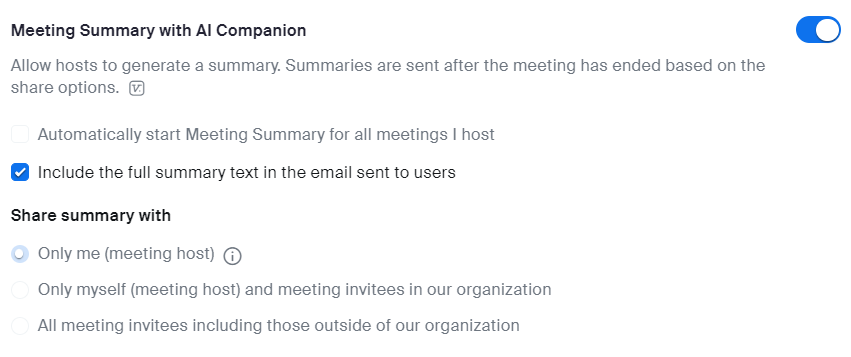
Using Meeting Summary
Once the Meeting Summary feature has been enabled at the web, meeting hosts and co-hosts can easily start and stop the summary within the meeting, by clicking Start Summary and Stop Summary buttons in their Zoom meeting controls.


After clicking Start Summary, the meeting host/co-host(s) and participants will receive the following notification prompts (below) from Zoom, making them aware that the meeting summary feature is enabled. Additionally, any participants that join the meeting late will also be notified that meeting summary is active.
As the meeting host/co-host:
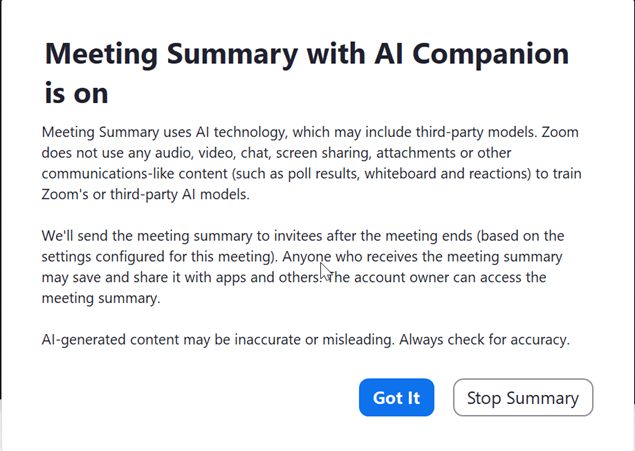
As a meeting participant:
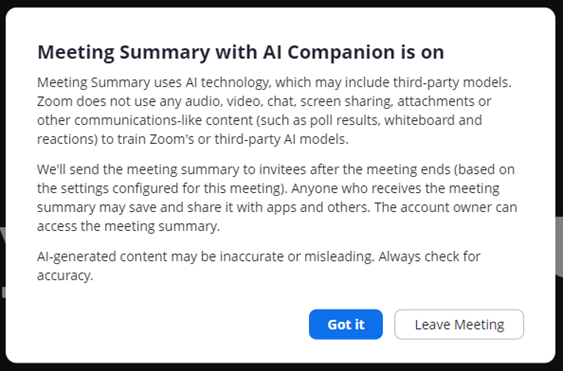

After the meeting concludes, a summary will be generated and finalized. Once it's ready, meeting hosts can find the summary in their Zoom account under the AI Companion > My Summaries tab, where they can share, edit, or delete it. Additionally, the summary will be emailed directly to the host. It is the host's responsibility to review the summary for accuracy and completeness, correcting any evident errors or inaccuracies before sharing it with a wider audience or saving it for future reference.
For more information, refer to Zoom’s support guide for Using Meeting Summary with AI Companion.
Smart Recording with AI Companion
The Smart Recording feature within the Zoom AI Companion toolset not only generates cloud recordings with transcripts, but also:
- Breaks the recording down into sections with timestamps, known as Smart Chapters.
- Identifies action items mentioned during the meeting or webinar, denoting these items as Next Steps.
- Recognizes and singles out the most important parts of the meeting or webinar as Recording Highlights.
- Provides analytics on meeting and conversation metrics, such as talking speed, talk-to-listen ratios, and more, through Meeting Coach.
Enabling Smart Recording
To enable the Smart Recording for use within your meetings:
- Login to Zoom at the web, nccu-edu.zoom.us/
- Navigate to Settings > AI Companion.
- From here, enable Smart Recording with AI Companion by clicking the toggle next to the feature to mark it in blue. To disable the feature, click the toggle again until it is marked in gray.
- Once Smart Recording has been enabled, additional settings will display that can be toggled on or off, including:
- Recording highlights
- Smart chapters
- Next steps
- Meeting coach
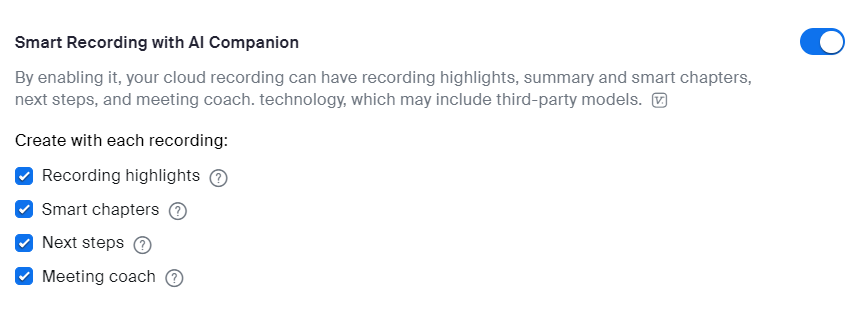
Using Smart Recording
After enabling the Smart Recording feature on the web, meeting hosts and co-hosts can still create, start, stop, and pause Zoom cloud recordings as they did before. When viewing the cloud recording online, Smart Chapters, Next Steps, Recording Highlights, and Meeting Coach will be accessible. To initiate a cloud recording, simply click on Record and then select Record to the Cloud.
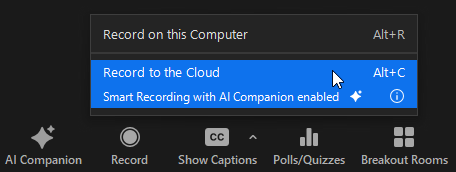
After clicking Record to the Cloud, the meeting host/co-host(s) and participants will receive the following notification prompts (below) from Zoom, making them aware that the meeting is being recorded to the Zoom Cloud. Additionally, any participants that join the meeting late will also be notified that the meeting is actively being recorded.
As the meeting host/co-host:
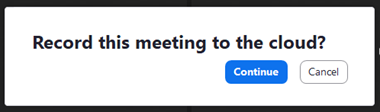
As a meeting participant:
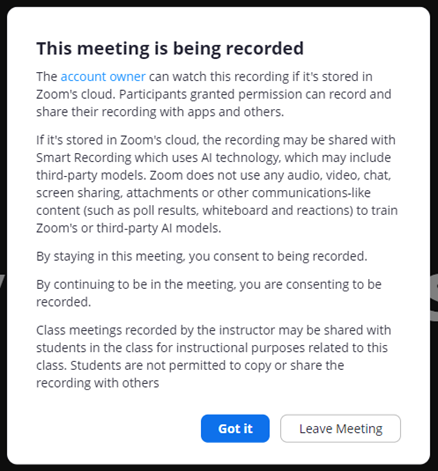
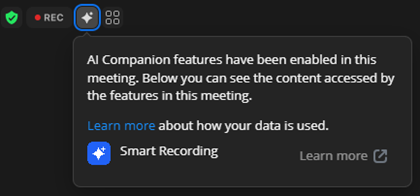
After the meeting concludes and the cloud recording has been processed, the host will receive an email containing a link to the recording in Zoom. From this link, the host can review the AI-generated Smart Chapters, Next Steps, Recording Highlights, and meeting analytics provided by Meeting Coach. Like all meeting recordings, the Smart Recording will be removed from the Zoom web portal after 365 days. It is the host's responsibility to check the recording and its corresponding transcript for accuracy and completeness, correcting any evident errors or inaccuracies in the transcript before sharing it with a wider audience or saving it for future reference.
For more information, refer to Zoom’s support guide for Using Smart Recording with AI Companion.
FAQ
Q: Is AI Companion free of charge?
A: Yes, AI Companion is included, at no additional charge, for all Licensed Zoom accounts in the NCCU enterprise. AI Companion is not supported for Basic or free accounts.
Q: What Zoom AI Companion features are available for use?
A: Meeting Summary and Smart Recording are the only AI Companion features currently approved for use at NCCU.
Q: What are the retention policies for AI Companion-generated summaries and recordings?
A:
- Meeting summaries will be automatically deleted after 365 days.
- Smart Recordings will be deleted after 365 days, which follows the NCCU retention policy for regular Zoom Cloud Recordings.
Q: What AI Companion features are HIPAA-compliant?
A: Currently, Meeting Summary and Smart Recording for meetings are HIPAA-complaint.
Q: What are the FERPA considerations of using Zoom AI Companion?
A: At NCCU, student education records are considered Personally Identifiable Information (PII). As such, meeting hosts should not enable any of the AI Companion features for meetings involving student education record data. Please see Privacy, Security, FERPA, and HIPAA Guidelines above for further information.
Q: Can I use Zoom AI Companion features in my classroom?
A: Please note that NCCU considers student education records to be Personally Identifiable Information (PII). As such, meeting hosts should not enable any of the AI Companion features for meetings involving student education record data. Please see Privacy, Security, FERPA, and HIPAA Guidelines above for further information.
Q: Does Zoom use my recording and transcript data to train AI?
A: Zoom does not use any of your audio, video, chat, screen sharing, attachments or other communications-like customer content (such as poll results, whiteboard and reactions) to train Zoom’s or its third-party artificial intelligence models.
Q: Is Zoom AI Companion available to student Zoom accounts?
A: Yes – Meeting Summary and Smart Recording are available for student Zoom accounts
Please Note: Smart Recording is only available for students who have Cloud Recording enabled for their Zoom account, which is not the default for all students.